Find a tiny little joy

You’re doing your thing, and you get a gentle, unexpected ping. This isn’t just any reminder; it’s a magical moment, handcrafted by a delightful blend of Notion, Shortcuts, Nautomate (paid app), and the Reminders app, designed to remind you to take a second to savour those tiny, easily missed, yet profoundly impactful joys.
To create this automation, you’ll have to be a bit of a power user, but if you’re game, let’s dive in and experience how it reinforces a grateful and positive mindset, crafting a life filled with appreciation for the wonders that surround us. 🌈✨
Step 1: Create a Notion Database
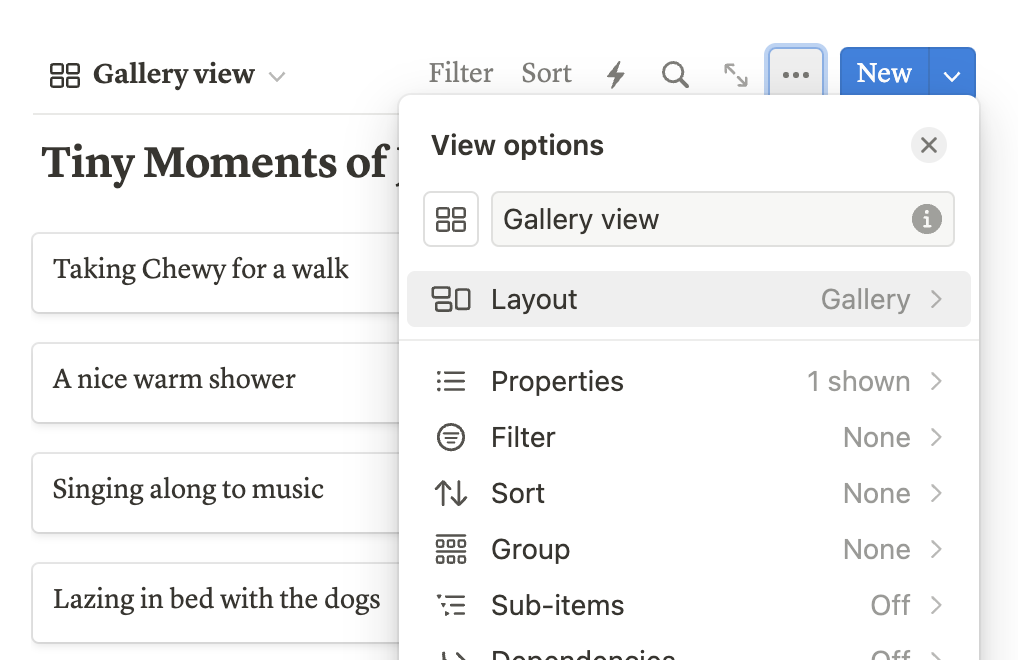
In a new or existing page, type /database to create a new database. Tap on the on the little ... next to the New button of your database and set the layout to gallery so you can see the full title in the list.
Step 2: Create the Shortcut
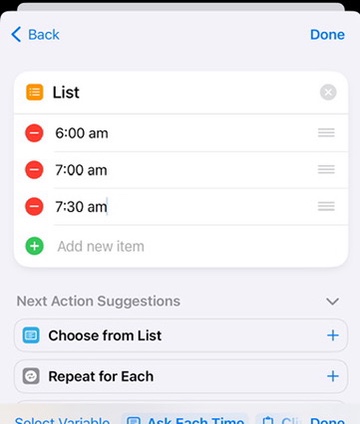
If don’t already have it installed, download the free Shortcuts app from the iPhone App Store. Open the Shortcuts app and on the Automation tab, tap + to create a new automation. Select Time of Day and then set the automation to occur daily at 5 am or earlier.
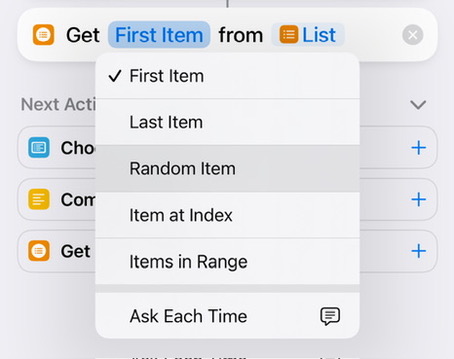
Let’s start creating the automation. To begin, tap New Blank Automation. Search for List in the Scripting secton and add it to your Automation. Next, add a bunch of times in the morning that we want the “Find a Tiny Little Joy” reminder to be set for. Next, add the “Get Item from List” Action to your automation. Tap the Blue “First Item” text and select “Random Item” instead.
Once you’ve done this, feel free to hit the little triangle in the bottom right corner to run the automation and see that it picks a random item from the list.
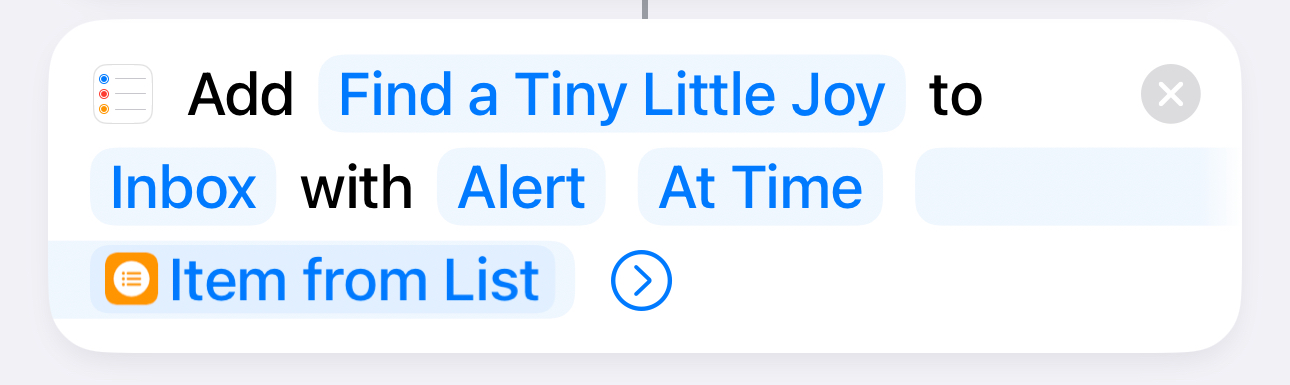
Next, we want to add the “Add New Reminder” action to our automation. Tap the faded-out “Reminder” text and type “Find a Tiny Little Joy”.
Tap “No Alert” and select Alert; now we need to set the time that this reminder alerts you to the randomly selected item from the list. Tap the faded-out “2:00” and bar above your keyboard where you normally see the autocomplete text, select “Item from List”. Run the automation using the triangle, and make sure that it adds an item to your reminders app with a randomly selected time.
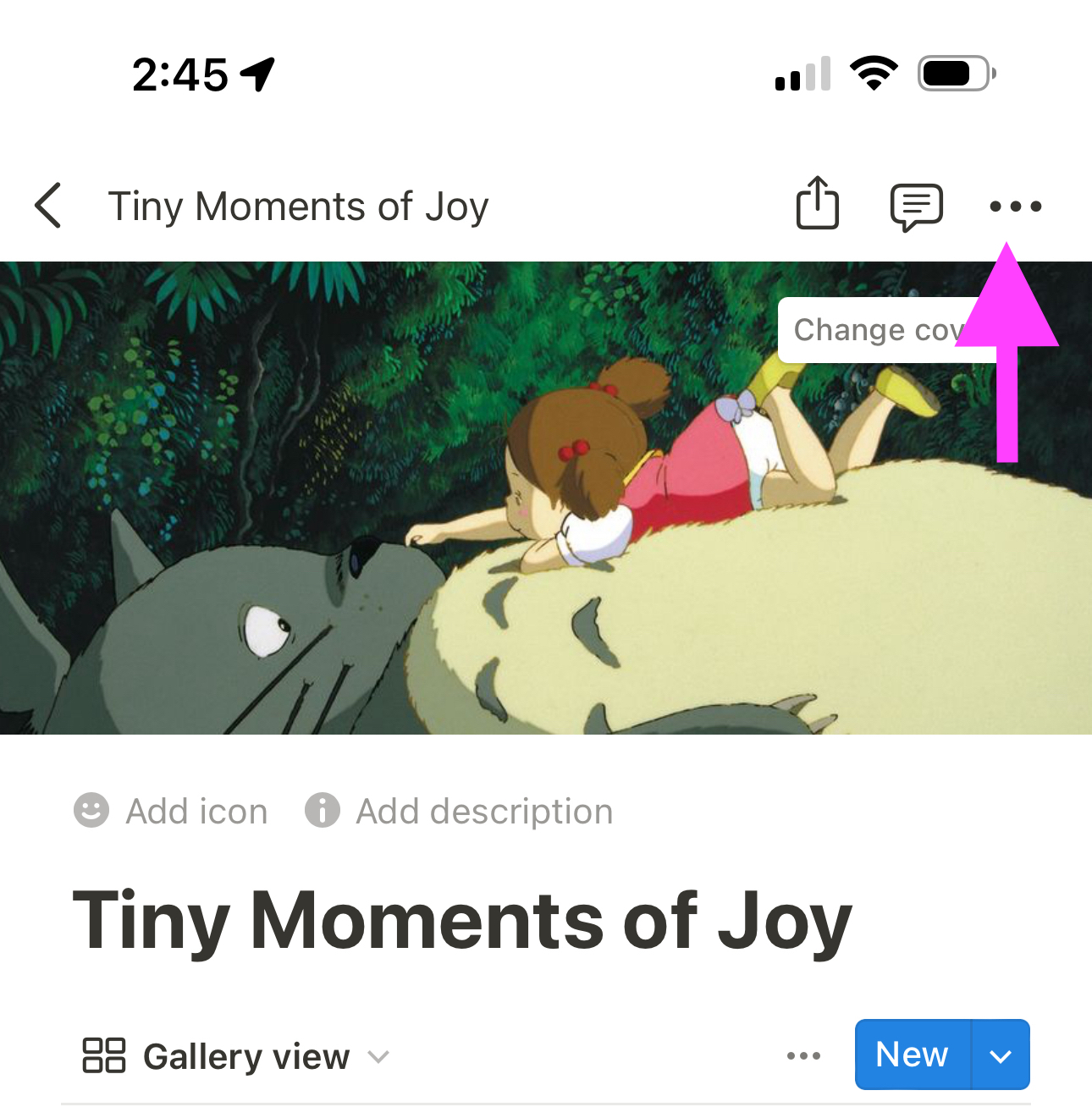
The next step is to add a link to your Notion database from the Reminders app. Back in Notion, tap the ... on the top left of the page (not the one you tapped before) and select “Copy Link”. Back in shortcuts, tap the little arrow in your reminders action and paste the URL. Run it again and tap the link in your new reminder to see how it takes you right to the page in Notion.
Step 3: Surfacing the moments of joy
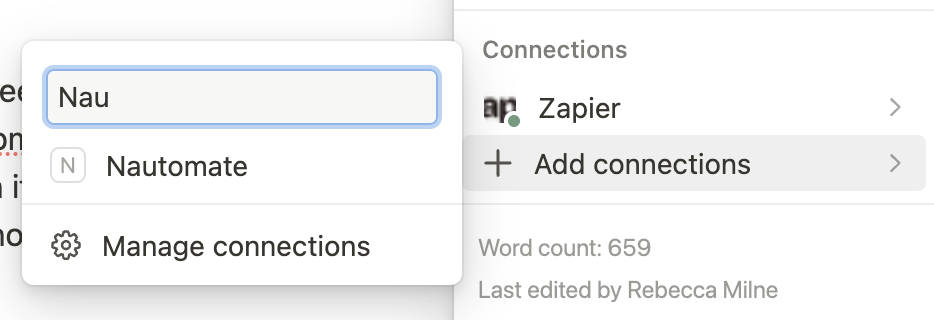
To do this, you’ll need to download the Nautomate app from the iOS app store. It has a small subscription cost, so only proceed down this path if you’re serious about automating Notion with Shortcuts. It can be a pretty powerful rabbit hole to go down.
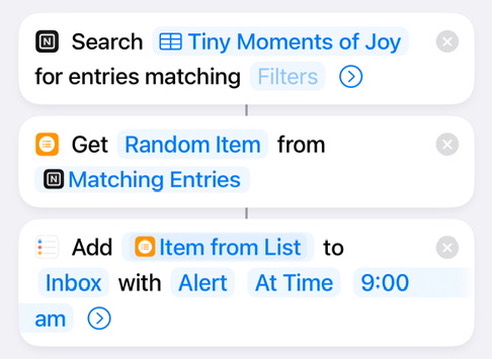
- Connect Nautomate to your Notion, do this from the integrations page of the app.
- You’ll need to add it in Notion to the Connections of every database you need to use Natomate to access, on the Tiny Little Joy page in Notion tap the
...on the top right corner and select Nautomate from the Connect To menu. - In Shortcuts, in the Nautomate section add “Search Database (Advanced) and select your Notion database.
- Then add “Get Item From List” and select Random Item
- Add the “Add New Reminder” action to your reminder using the Item From List as your reminder title.